Guides
Printing from the Cloud
Printing from the cloud is no more difficult than printing from an application running on your own computer. Here is how you do that on rollApp.
It all starts with the File > Print menu. When you click it, application's print dialog will appear:
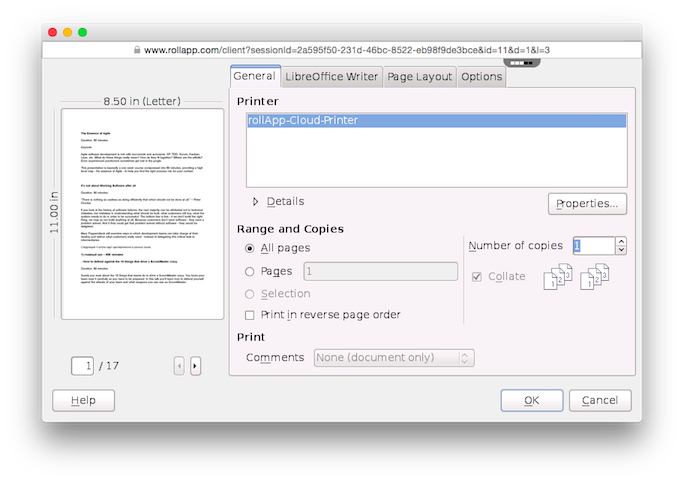
Be sure to select rollApp-Cloud-Printer there and click Ok (in some applications the button can be called Print). The application will start preparing document for printing. Once the document is ready, browser's print dialog will appear and you would be able to send it to your printer.
If we unable to initiate printing automatically, prompt to open Print Assistant will appear:
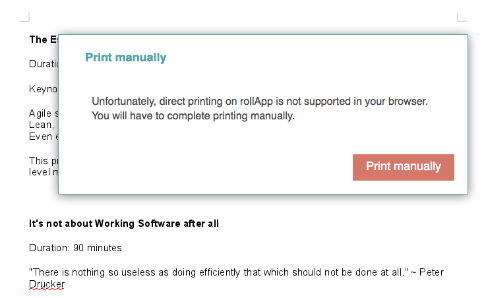
Print Assitant will open a preview of the document and you will be able to print it using browser's controls.
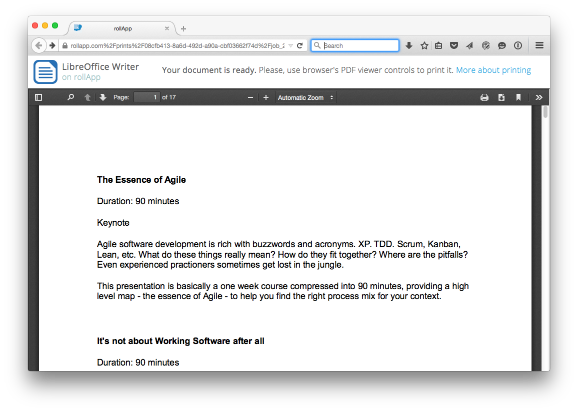
Does this work on all devices and in all browsers?
It does, but in some browsers it works better than in others. In Chrome and Safari on desktop after you hit Print in the application local printing dialog will popup automatically. In Firefox you will have to initiate printing manually from Printing Assistant.
On mobile you may have to download PDF with the printed document from the server and then print it manually from PDF viewer. This depends on the capabilities of the particular device you have.
I've pressed ‘Print’, but nothing happens
Sometimes when the printed document is large or is fairly complex (with lots of graphics or small details) it may take noticably longer for your browser to download and prepare for printing.
If the printing dialog does not come up even after a lo-o-ong waiting, then something must have gone wrong. We will appreciate if you drop us a note at support@rollapp.com about this issue.