Guides
Manage your group
Welcome new members of your group with an easy to follow sign up process. Manage application access rules and stay on top of group's activities with the group management dashboard.
Invite users to your group
Group administrator can invite a user to the group by sending him an invitation. To do this, he needs:
Go to My Group in the group manager
Copy an invite link and send this link to users who should be part of your group
After the user accepts your invitation, he will appear in the group list. Group administrator can view the current list of group users in My Group
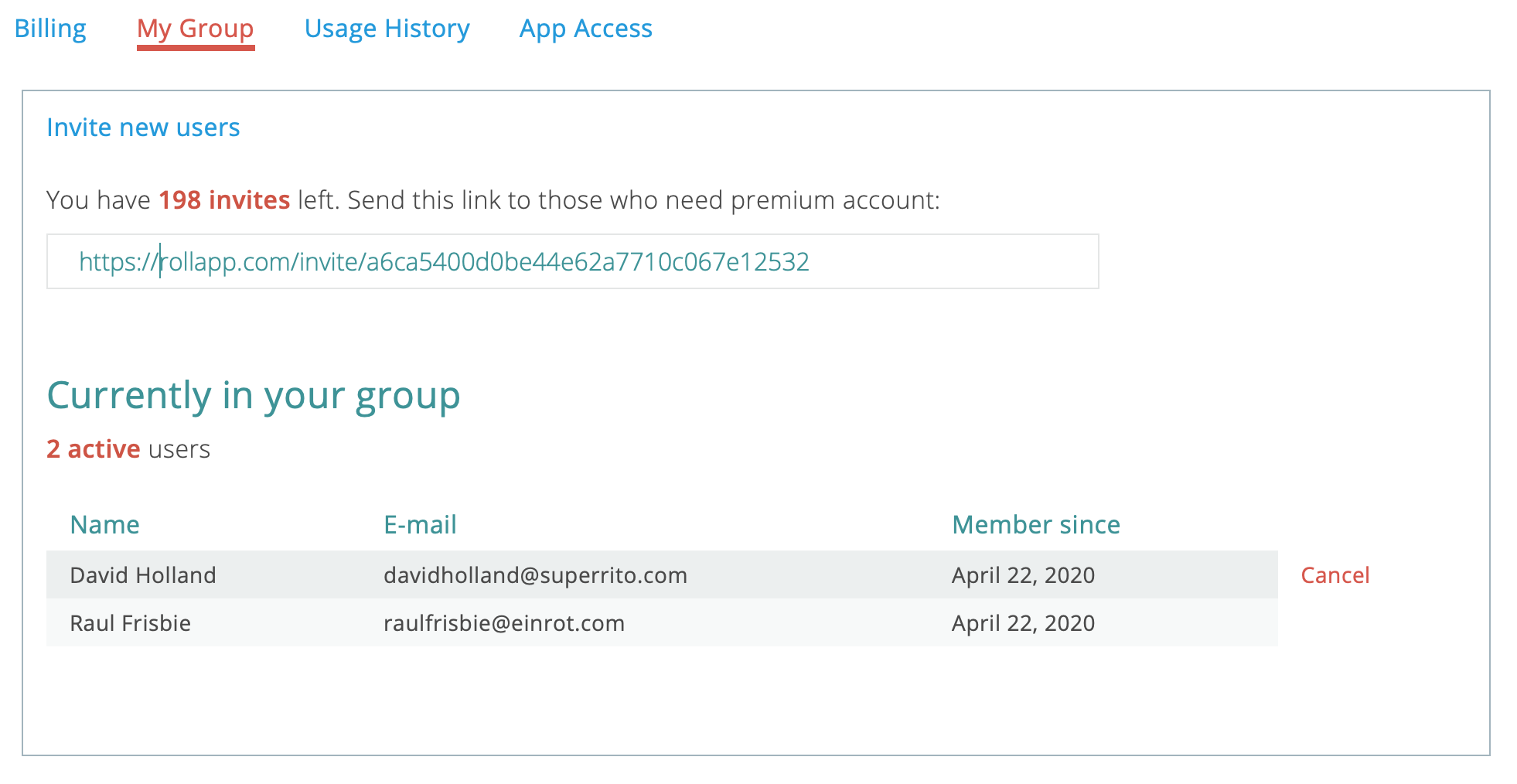
Removing a user from your group
Group administrator can remove a user from the group at any time. For this you need:
Go to My Group in the group manager
Find the user in the current list and click “Cancel”
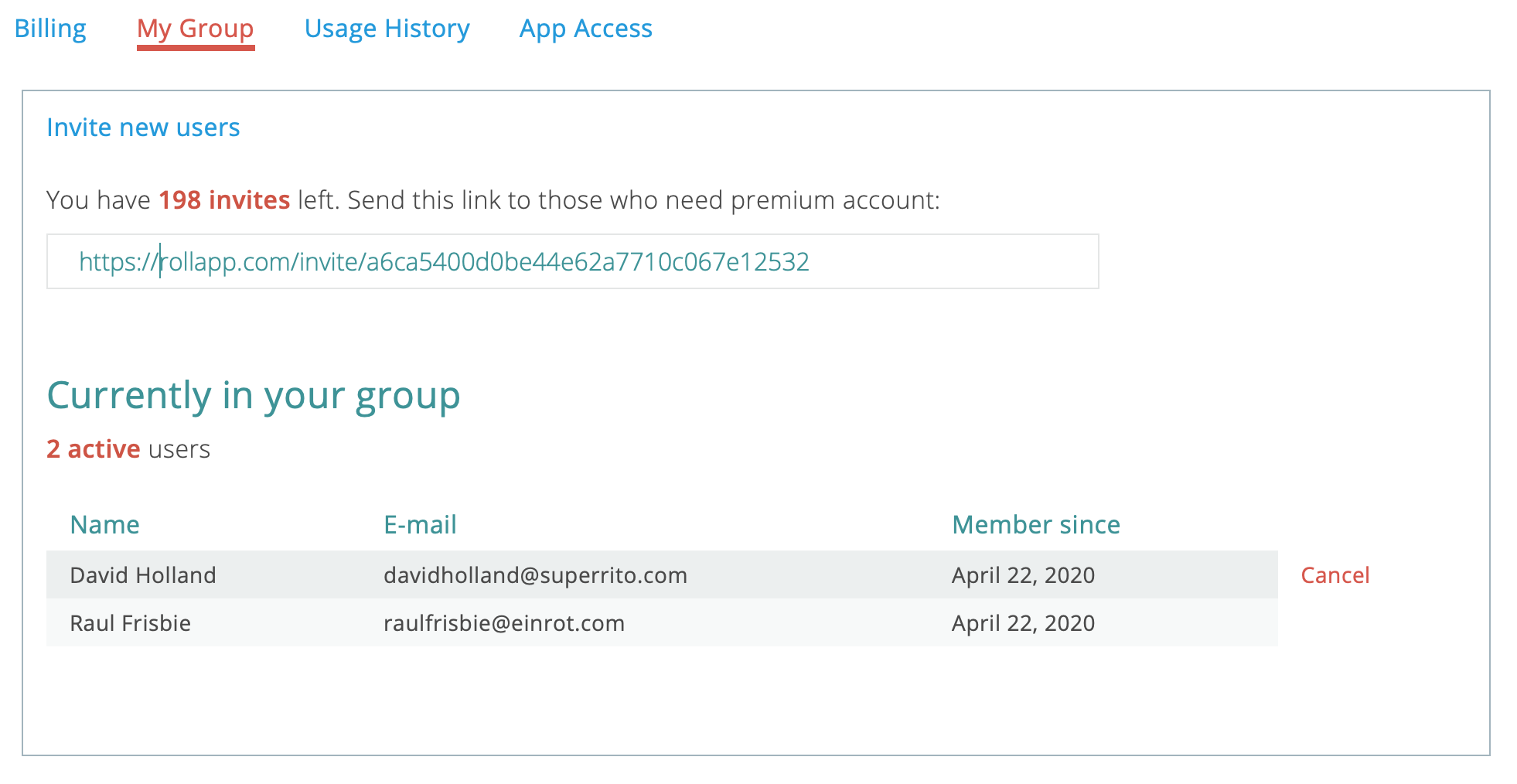
- Confirm removal of the user from your group. To do this, click the “Remove from Group” button
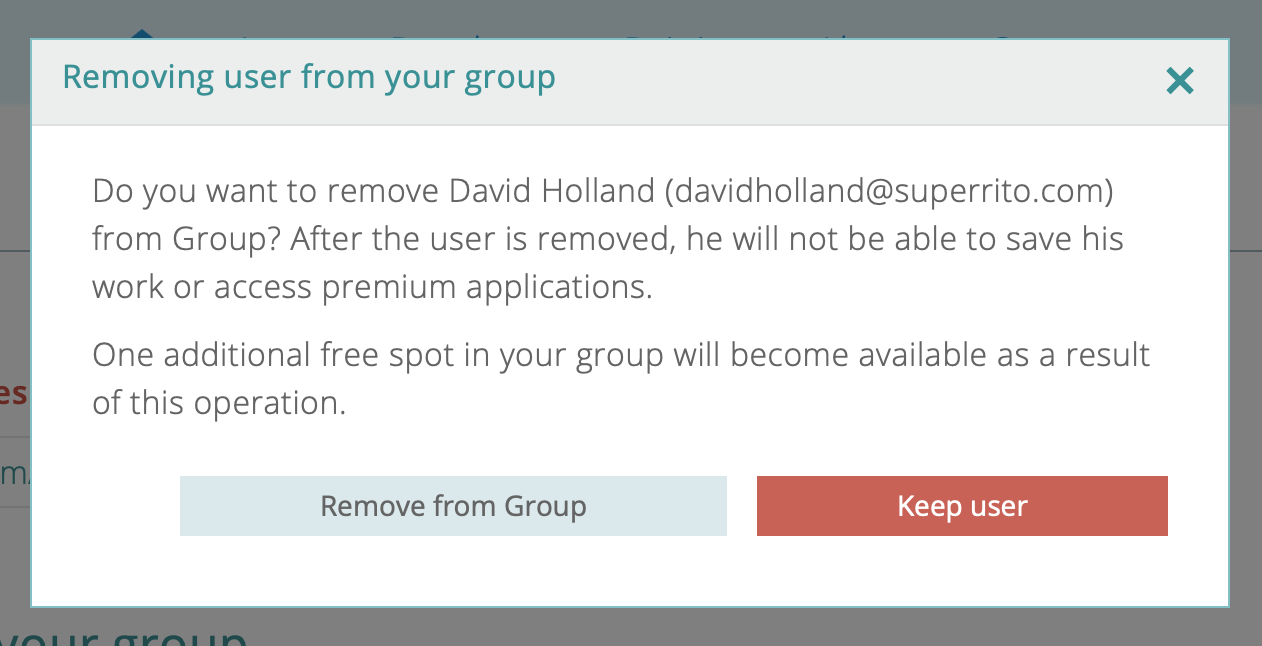
Group administrator can at any moment return the deleted user by inviting them to the group again.
Application access rules
Group administrator can control access to applications for his group. To do this, go to the Application Access Rules. By default, all applications are available for group users.
- All applications are allowed except the following.
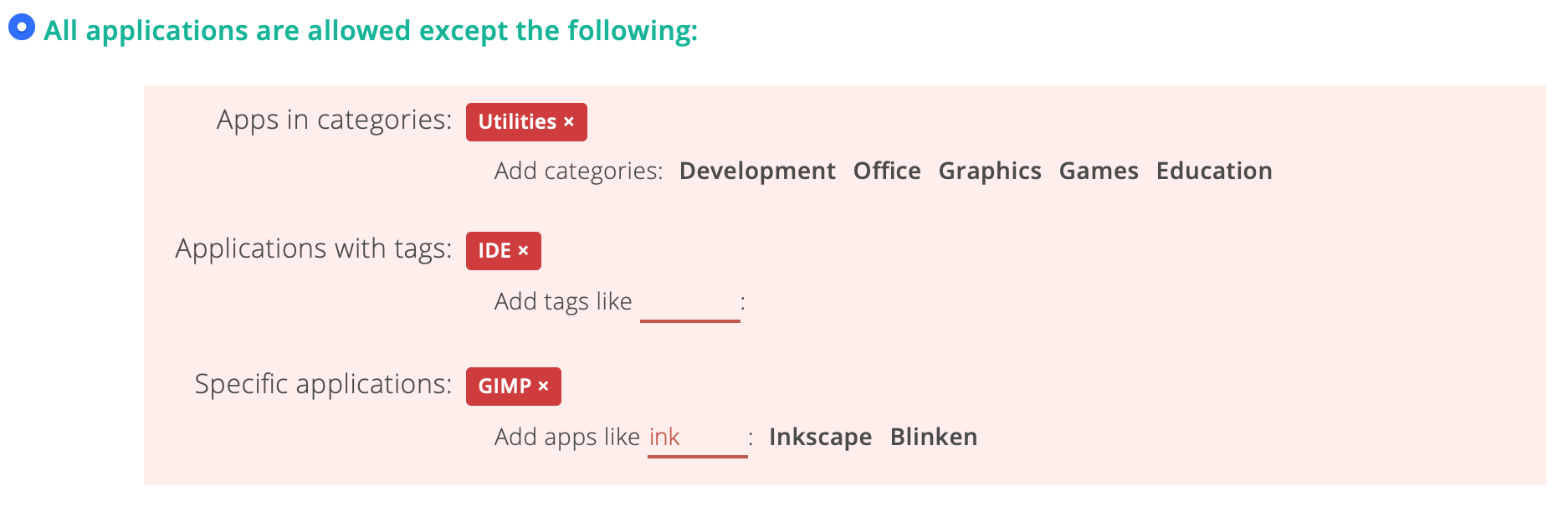
- Only the following applications are allowed.
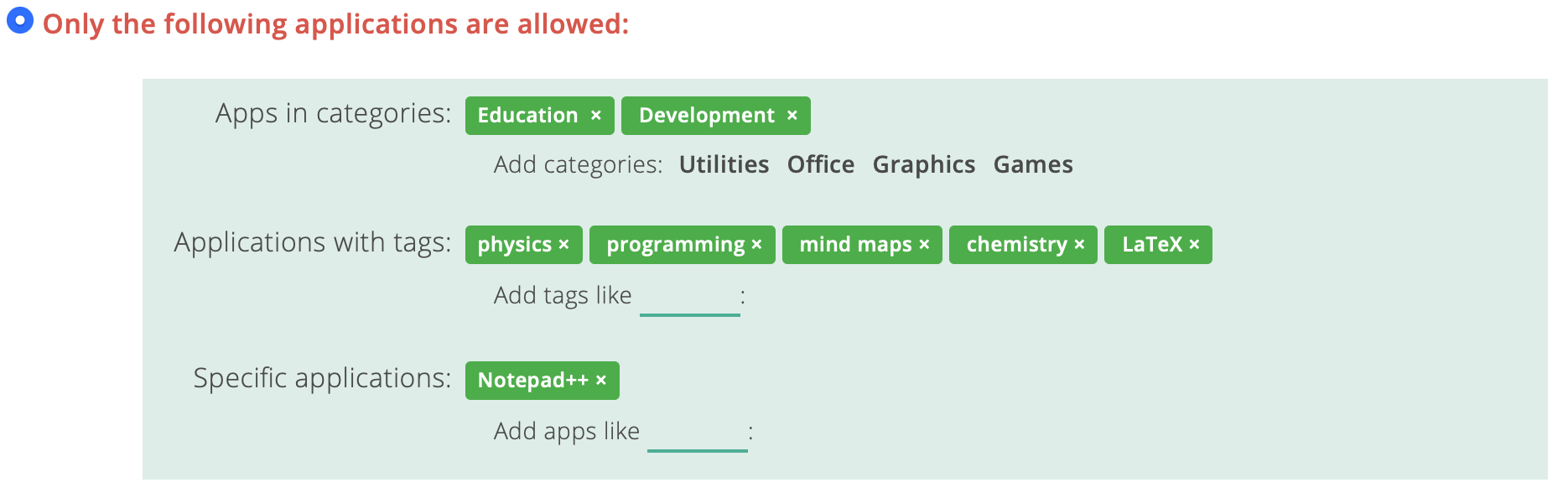
Add the number of users to a group
In case you need to add more users than allowed in plan, you can add the required number of users in Group Manager.
- Go to Manage your group
- Click on “Add” button
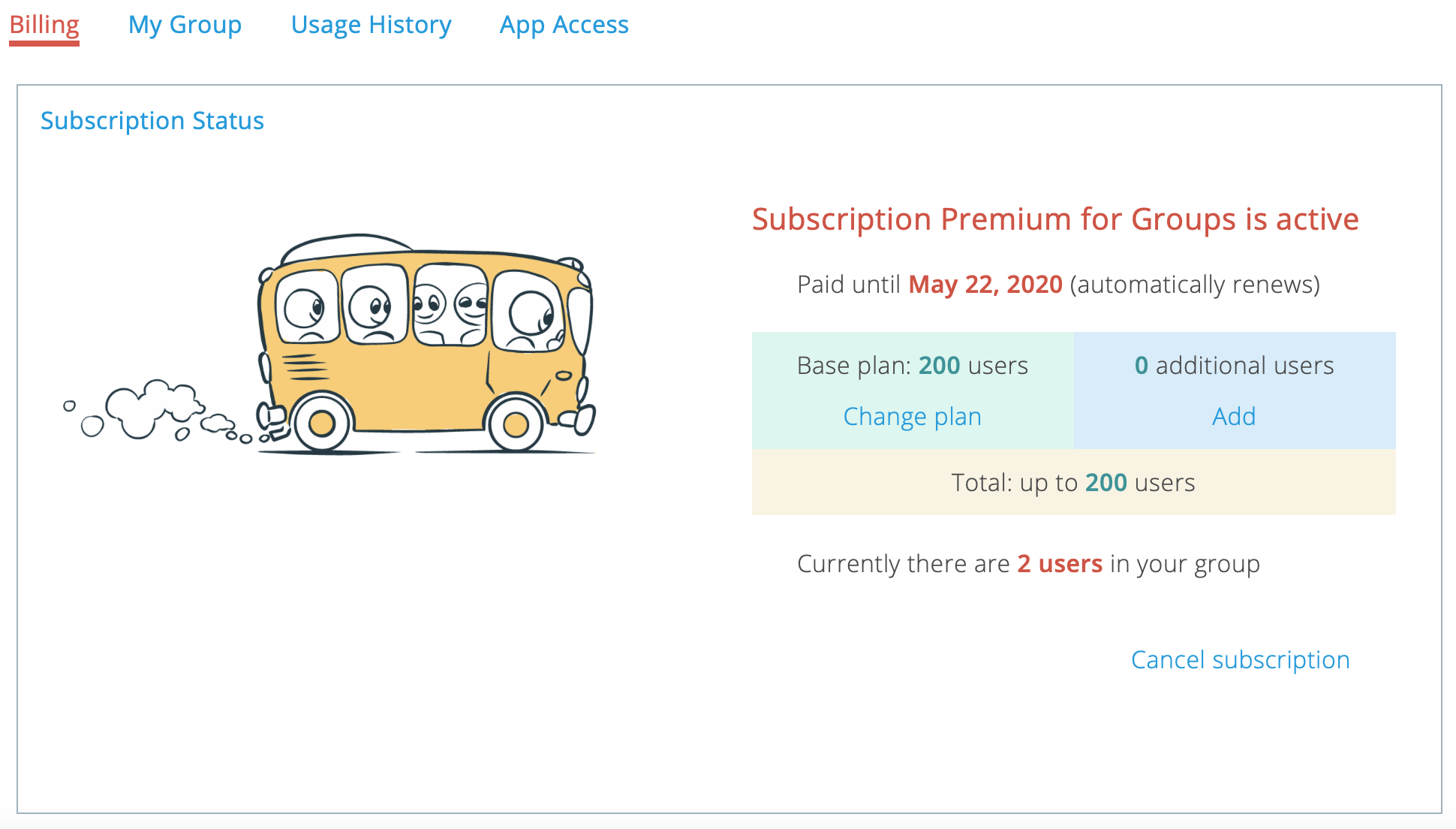
- Add the required number of seats and click on “Save” button
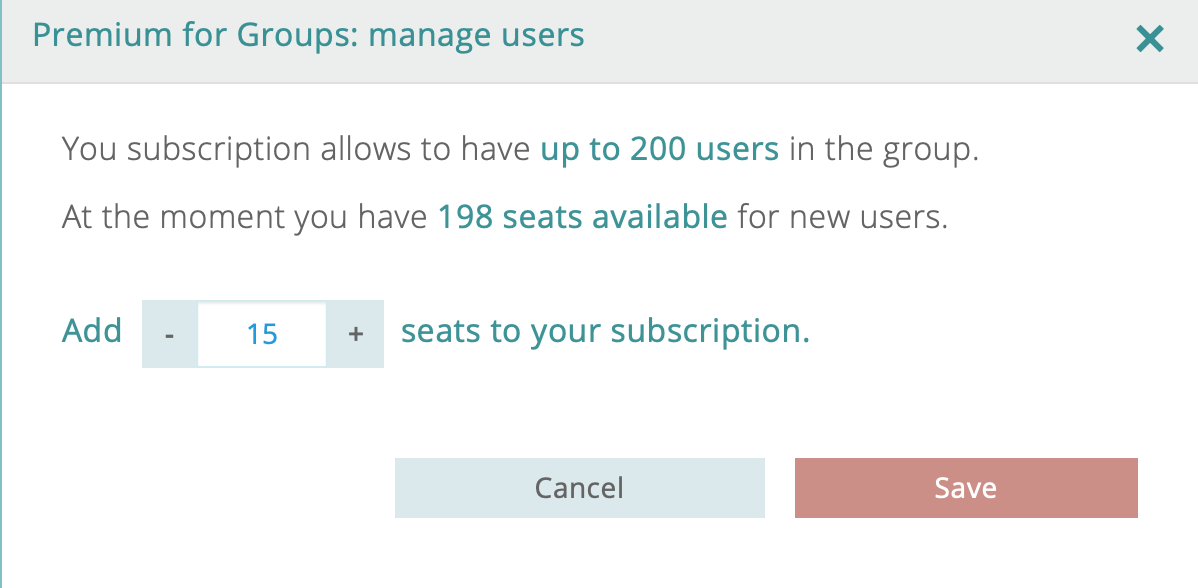
After that, group administrator can invite new users to the group.