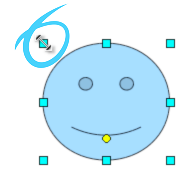Guides
rollApp on iPad
Touch Interface
rollApp translates iPad touch interface to what cloud application expects. Here are the key gestures for working with cloud apps on rollApp:
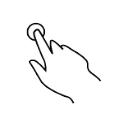 |  |  | 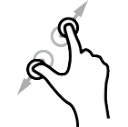 | 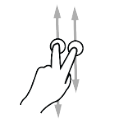 |
| Tap to click | Long tap to right click | 3-, 4- or 5-finger tap to open keyboard | Pinch/spreadto zoom | Scroll document or off-screen areas |
Keyboard
When needed, you can open the iPad keyboard with 3-, 4-, 5-finger tip or using the button in the toolbar.
When keyboard opens it appears above the application and sometimes it obscures the part of the application window, where you are going to type. We recommend that in this case you slipt or undock iPad keyboard to make typing more convenient.
To do that open keyboard, long press on the “Hide Keyboard” button and select appropriate option from the menu:
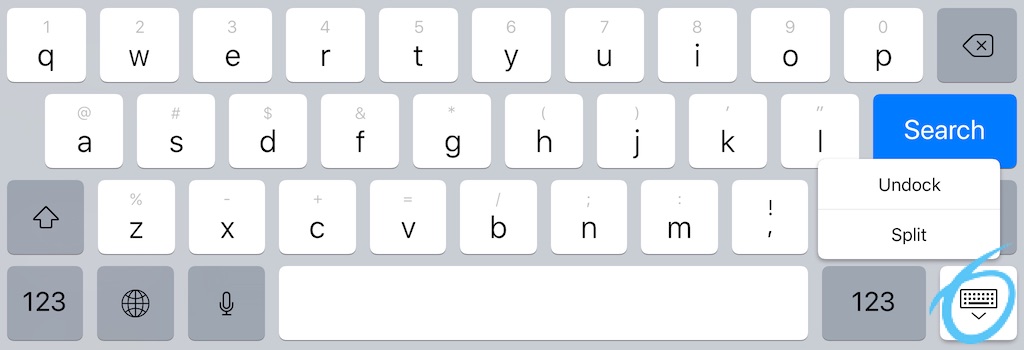
Trackpad Mode
When you need to do precision work with the applciation or the document you have, you can switch to the track pad. This will turn the entire iPad screen into giant track pad, which you can use to precisely position mouse pointer and manipulate the document with pixel accuracy.